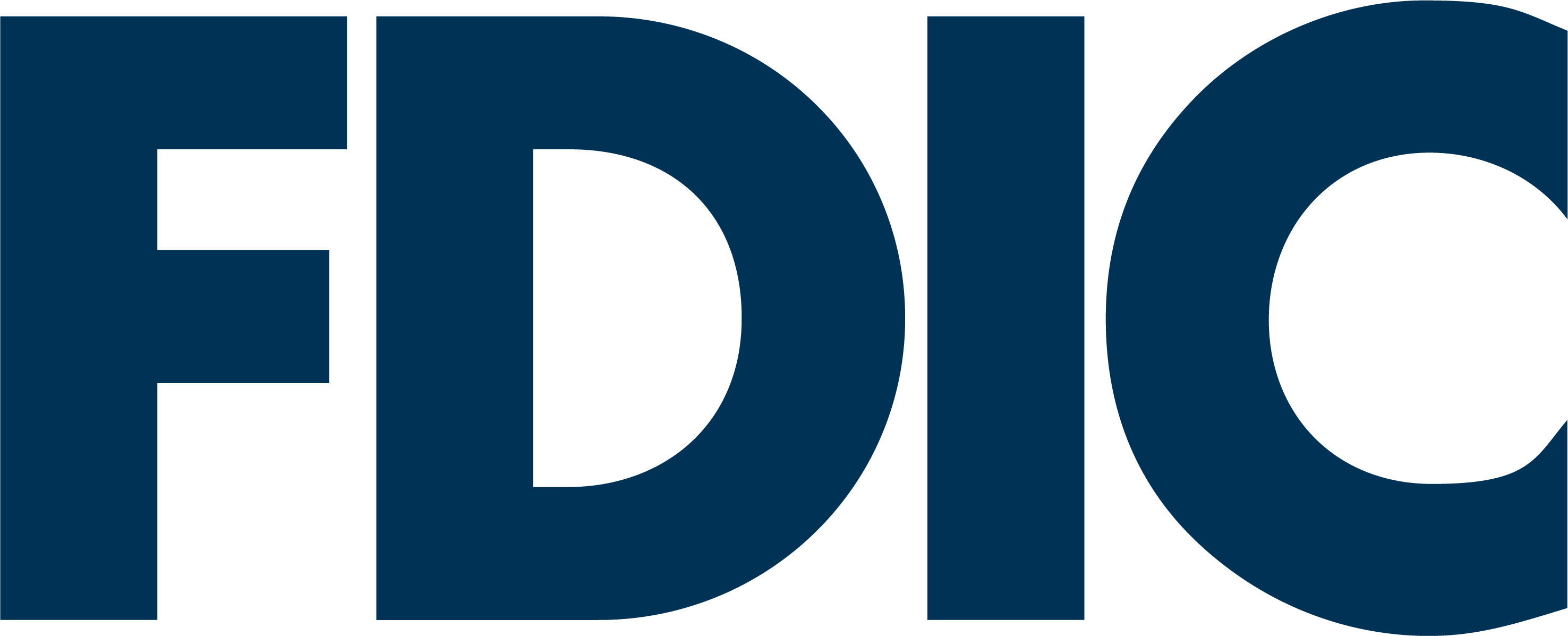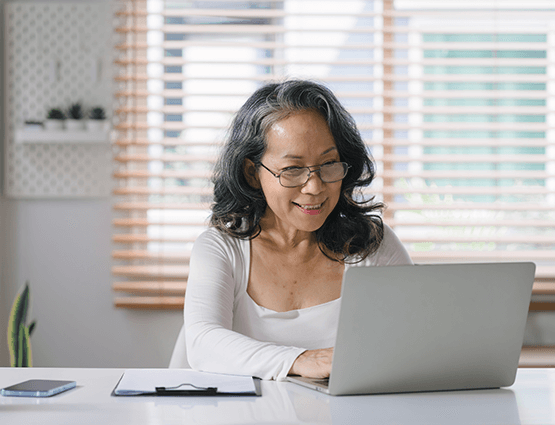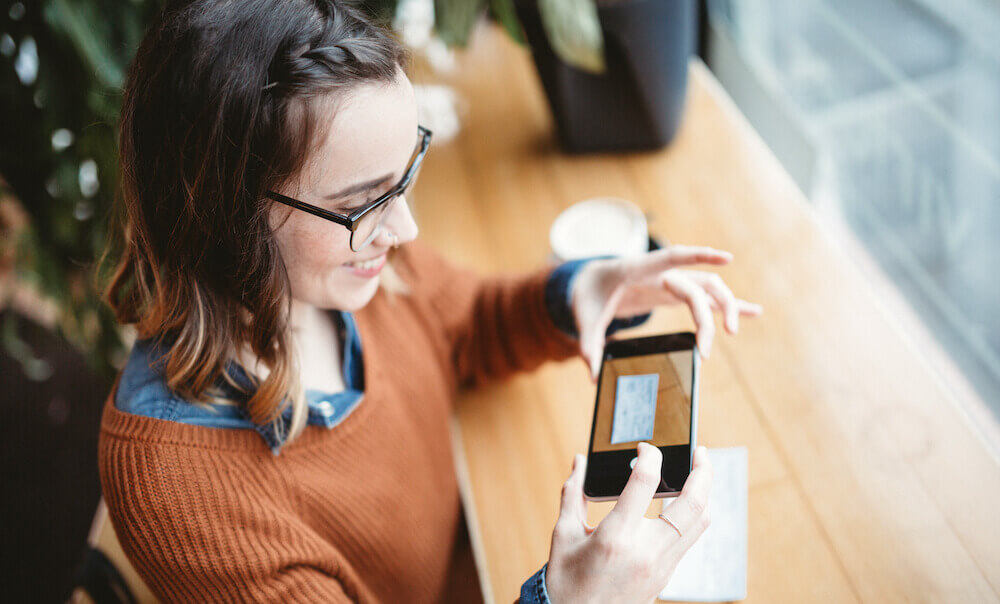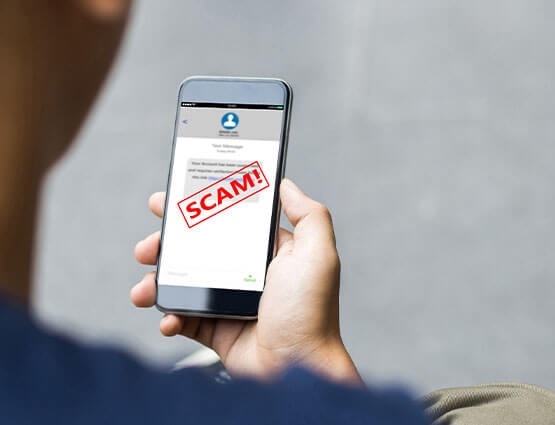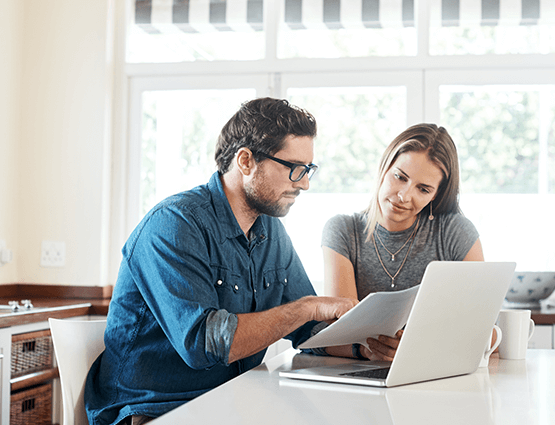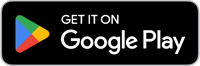eStatements
Go paperless with online statements
Did you know that you can change how you receive your monthly statements? If you don't want the extra mail, you can switch to eStatements and view all your statements in one convenient online location.
eStatements, or digital statements, are available within online and mobile banking. Instead of getting your statement in the mail each month, you'll get an email letting you know that it's ready to view.
Benefits of eStatements:
- Convenience: View all your statements in one online location.
- Speed: Receive statements as soon as they’re available.
- Safety: Reduce the risk of mail theft.
- Organization: Easily search, save, and print statements.
- Environmental Impact: Greener choice by reducing paper usage.
- Cost Savings: Monthly service fee waived, saving up to $8 per month, depending on your account.
How to set up eStatements
Frequently Asked Questions
- Convenience: Access your statements anytime, anywhere, as soon as they’re available.
- Security: Lower the risk of identity theft from stolen mail.
- Organization: Easily search eStatements going back two years.
- Greener option: Reduce your environmental impact.
- United Checking accounts: $8/month
- Essential Banking: $2/month
- Student Checking: $3/month
- Are you comfortable with technology?
- Do you have a reliable Internet connection and device (desktop, laptop, mobile, or tablet)?
- Are you willing to maintain a strong, unique password?
For Online & Mobile Banking Support:
Call us toll-free at 1-800-UCBANK1 (1-800-822-2651)
Monday–Friday 8:00am–6:00pm EST
Saturday 9:00am–12:00pm EST
Note: For your protection, your account will be locked out after three invalid password attempts. Call Customer Support to reset your password: 1-800-UCBANK1 (1-800-822-2651).
The customer is required to select a target which will be their phone number as a call or text to receive a Secure Access Code (SAC). You will then enter the code on the SAC screen to gain access to Online Banking.
United Community uses Secure Socket Layer (SSL) for transferring data and the highest type of encryption of 128bit. SSL is the technology used to make sure that users establish sessions only with secure Internet sites. It protects data with (1) authentication, which ensures that the customer is actually communicating with the bank and not someone impersonating the bank, (2) encryption, the scrambling of transferred data so that account information cannot be intercepted and read by a third party and (3) data integrity, the verification that the information sent by the customer to the bank has not been altered during the transfer.
Online and Mobile Banking Support
Phone: 1-800-822-2651Online Chat: Monday–Friday, 7:00am–5:00pm CT and Saturday, 8:00am–11:00am CT